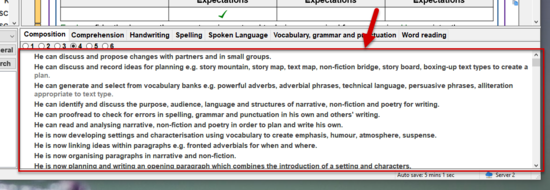The built-in statements area takes up the lower part of the ReportComplete main window. It allows the teacher to see statements related to the currently selected subject, their favourite statements or even search tens of thousands of statements for specific words. We recommend the statement banks be used as an aid to get past 'writers block' or to help kickstart the reporting process - not to be used verbatim.
1. The area is split into two sections - with the smaller section on the left generally controlling what is displayed within the larger section on the right.
2. In the larger area the folder tabs help split the statements underneath into different categories.
3. The radio buttons further divide the categories to help organise the statements into relevant areas - for example, years or levels.
4. The actual statements are displayed below the radio buttons, a scroll bar can be used if there are too many statements to display in the space provided. To add a statement to a report, the teacher should simply double-click it.
5. When you click within a subject in the text editor, that subject will be selected in the statement area. You can override this by using the dropdown to select a different subject if you like - this is useful for combined subjects or general text areas.
6. Teachers can change which statements are displayed - between favourites, curriculum, and general statements.
7. To search just type the word you wish to find in the space provided then click 'Search'.
8. Thousands of statements will be searched, any matches will be displayed for the teacher to pick from.
9. Past searches can be clicked to quickly bring up their search results.
10. Favourite statements are automatically categorised into subjects.
11. By clicking the 'View' icon on the main toolbar, the teacher can select different types of statement banks, for example, statements organised by the pupil year or those using the level system.