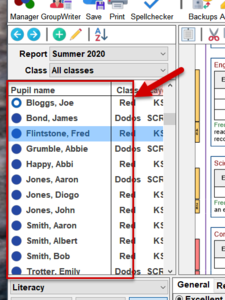The pupil list
The pupil list allows the teacher to add or edit pupil information, and select which pupil's report to view or edit. It consists of a toolbar, some drop-down options, and a scrollable list of pupils.
2. At the top of the pupil list, there is a toolbar. The toolbar allows you to select the previous or next pupil in the list, add a new pupil, edit an existing pupil or change the order of the pupils in the list. The administrator may have removed the ability for teachers to add and/or edit pupil information.
4. The 'class' drop-down can be used to only list a particular class. Which classes the teacher has access to is controlled by the administrator.
5. The actual list of pupils will show the currently selected pupil in blue and the current pupil under the cursor in red (left-click to select them). By pressing CTRL (the Command key on macOS) you can select further pupils for more advanced functions, SHIFT can be used to select a range of pupils.
7. The pupil list can be expanded to display more information by first positioning your cursor on the border between the pupil list and the text editor, then whilst pressing down the left mouse button you slide the cursor to the right.
8. The expanded pupil list will show more information such as class, layout, gender date of birth, current age, and attendance data. You can shrink the pupil list back to normal by moving the border to the right.