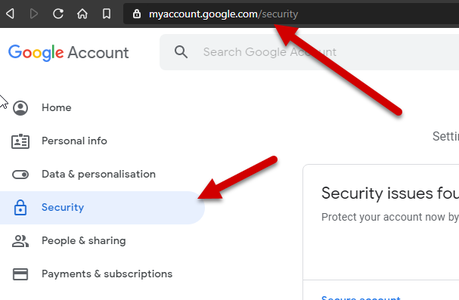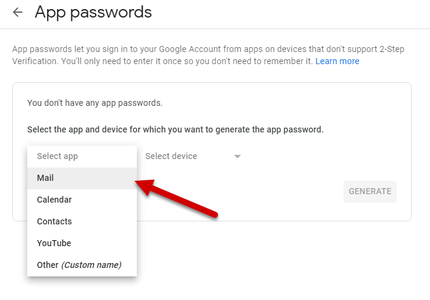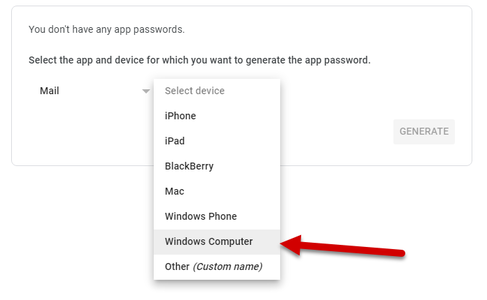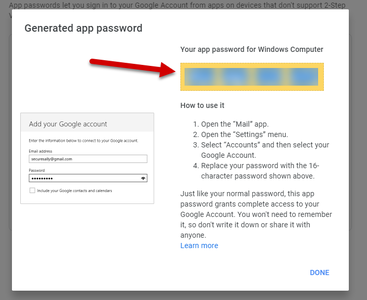Emailing reports
ReportComplete can E-Mail reports to parents by logging into your school email SMTP server. Although this feature is experimental and E-Mail itself has some inherent security risks (see E-mail security), it has been used by many schools during the recent COVID-19 pandemic without any reported issues.
Sending e-mails using ReportComplete is done entirely at your own risk.
Settings:
Server: Your SMTP (outgoing) server address.
Encryption: The type (if any) of encryption, the Port will be set automatically.
Username: The username you use to log in to the SMTP server.
Password: The password you use to log in to the SMTP server (not saved for security reasons).
From: Your normal E-Mail address.
Subject: The E-Mail subject text (can contain special Control codes).
Body: The E-Mail text body (can contain special Control codes).
Once you have filled in the form, click 'Test'. This will send a test E-Mail to check your settings have been entered correctly. Settings (apart from the password) are automatically saved when you exit the window.
Sending:
You should see a list of any previously selected pupils in a list, you can toggle between selected and 'all listed' pupils. Any pupils coloured red will be skipped as they do not have an E-Mail address associated with them. Click 'Start' to start the sending process. Sending E-Mails can take a considerable amount of time (especially if 'Higher quality' is ticked), each report must be generated, converted to images, compressed, then sent. The report is converted to images to ensure its properly formatted and viewable on virtually any type of device.
Secured SMTP servers:
Some E-Mail SMTP servers need to have special settings or a custom password to allow third-party programs to access them. In this case, you would need to contact your E-Mail provider or (if you have access) alter the server options yourself to allow ReportComplete. For example, here is how you create a custom password for Gmail:
1. Go to myaccount.google.com/security, you may need to enter your Google account E-Mail address and password. For some google accounts, this is now in myaccount.google.com/apppasswords.
Office365 Email
The SMTP AUTH protocol is used by ReportComplete for email submission (typically on TCP port 587), unfortunately, this may be blocked on your Office365 account as they normally use 'Modern Auth'. Fortunately, there is a setting for each mailbox to override this.
The per-mailbox setting to enable (or disable) SMTP AUTH is available in the Microsoft 365 admin center:
- Open the Microsoft 365 admin center and go to Users > Active users.
- Select the user, and in the flyout that appears, click Mail.
- In the Email apps section, click Manage email apps.
- Verify the Authenticated SMTP setting: unchecked = disabled, checked = enabled.
- When you're finished, click Save changes.
To verify that you've enabled or disabled SMTP AUTH for a specific mailbox, do the following steps:
- Go to Users > Active users.
- Select the user.
- Click Mail.
- Click Manage email apps.
- Verify the value of Authenticated SMTP (checked = enabled, unchecked = disabled).